Jump to page sections
- Used Registry Keys
- End Result CSV Displayed In Excel
- Module Parameters
- Script Parameters
- Example Use
- Test Run
- Looking At The CSV Data
- Inspecting Computers With Errors
- Filtering On A Certain Installed .NET Version
- Summary Of .NET Versions
- Download
- Version history
- Get the latest .NET version
- Enabling the Remote Registry Service
I'm not rewriting all of the documentation, so some of it could be partially outdated if you use the latest v2.x module - but I do recommend that.
The CSV can easily be parsed using PowerShell's usual mechanisms, some of which I demonstrate here. You can also import it in Excel, which there's a screenshot of below. I have since creating the initial documentation also added support for:*.NET 4.5
*.NET 4.5.1
*.NET 4.5.2
*.NET 4.6
*.NET 4.6.1
*.NET 4.6.2
*.NET 4.7
*.NET 4.7.1
*.NET 4.7.2
*.NET 4.8
... and greater, but then it will just say "4.8 or later". Drop me a mail at svendsentech@gmail.com if a new .NET version is out. I'll try to add support if possible. This is now also on GitHub (see the download section below).
The CSV has one field for errors, one for each .NET version from 1.1 till 4.0 (client/full differentiated for v4) and one field with the computer/host name. In v1.1 and later versions of the script there's also a field for 4.x which differentiates between the different 4.x versions above 4.0, from 4.5 and up.
Access to the remote registry service on the target computers is necessary unless you use the module version in v2.x or greater, where you also have a -PSRemoting parameter. There are a couple of example scripts for enabling and disabling the remote registry service remotely using sc.exe at the bottom of the article.I didn't add detection of .NET v1.0, so you're on your own if you need to look for that. You will also have to rewrite the script if you need to detect service pack levels.
I initially wrote a simple version of this script some time ago, and I've now rewritten it to suit "public" standards a bit more, and it has then been patched with detection of new versions. As the years have passed since inception in 2011, this script has by now been patched numerous times, and rewritten almost completely. The documentation is partially outdated in this article.Here's what the latest version looks like with the -LocalHost parameter in use:
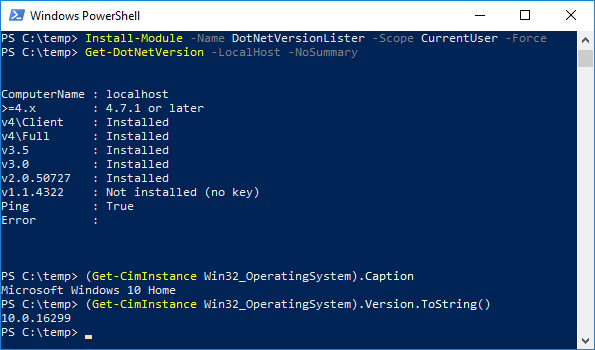
Used Registry Keys
| .NET 1.1 | HKLM\SOFTWARE\Microsoft\NET Framework Setup\NDP\v1.1.4322\Install |
| .NET 2.0 | HKLM\SOFTWARE\Microsoft\NET Framework Setup\NDP\v2.0.50727\Install |
| .NET 3.0 | HKLM\SOFTWARE\Microsoft\NET Framework Setup\NDP\v3.0\Install |
| .NET 3.5 | HKLM\SOFTWARE\Microsoft\NET Framework Setup\NDP\v3.5\Install |
| .NET 4.0 Client | HKLM\SOFTWARE\Microsoft\NET Framework Setup\NDP\v4\Client\Install |
| .NET 4.0 Full | HKLM\SOFTWARE\Microsoft\NET Framework Setup\NDP\v4\Full\Install |
| .NET >4.5.x | HKLM\SOFTWARE\Microsoft\NET Framework Setup\NDP\v4\Full\Release (parsed) |
End Result CSV Displayed In Excel
In Excel 2010 the default delimiter appears to be a tab, not a comma, so you need to go to the ribbon "Data", choose "From Text" under "Get External Data" and specify the correct options when importing. Using either the default encoding ANSI or UTF-8 works for me with the lab data. You need to specify that the data is delimited, and that the delimiter is a comma.
There's more about this in the Excel help if you search for "excel import csv" or similar. A trick to avoid this, is to use a semicolon as a delimiter in the CSV file, and save it with a .csv extension. That should cause Excel to magically import it correctly when double-clicked (yes, I boldly split infinitives!). Note made 2021-10-13 when preparing a migration, semi-automated, of the wiki to a new web server, and abandoning MediaWiki for display: It turns out this depends on your locale settings. With a Norwegian computer, a semicolon works automatically in Excel, while with English as the language, a comma does. You will have to test (or know) for your culture/language.ipcsv file1.csv | epcsv -not -enc utf8 -delim ';' file1semicolon.csv
I've learned this depends on culture settings, so instead of -Delimiter ";" # you can use the parameter -UseCulture, this should make it open magically in Excel on ''that'' computer with current culture/locale settings.
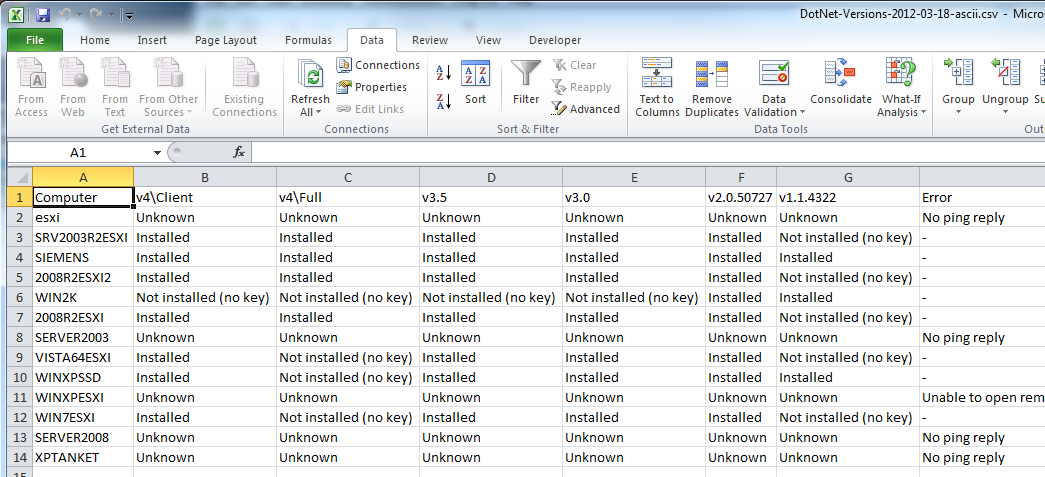
Module Parameters
| ComputerName | Alias "Cn". A list of computer names to process. Use "(gc x:\hosts.txt)", without the quotes, to use a file. |
| PSRemoting | Use PowerShell remoting instead of remote registry access. Remote registry access requires RPC, which in turn requires lots of firewall openings. |
| ExportToCSV | Export to a CSV file as well as files containing online and offline computers. |
| LocalHost | Check the local computer. Introduced in version 2.1. |
| ContinueOnPingFail | Try to gather even if the remote computer does not reply to ping. |
| NoSummary | Do not display the end summary with Write-Host. |
| Clobber | Only in use with -ExportToCSV. Overwrite potentially existing files without prompting. Date and time is in the file name by default |
| Credential | Only in use with -PSRemoting. Specify explicit/alternate credentials. |
Script Parameters
| ComputerName | Required. A list of computer names to process. Use "(gc x:\hosts.txt)", without the quotes, to use a file. |
| Clobber | Overwrite potentially existing files without prompting. Date and time is in the file name by default |
Example Use
Test Run
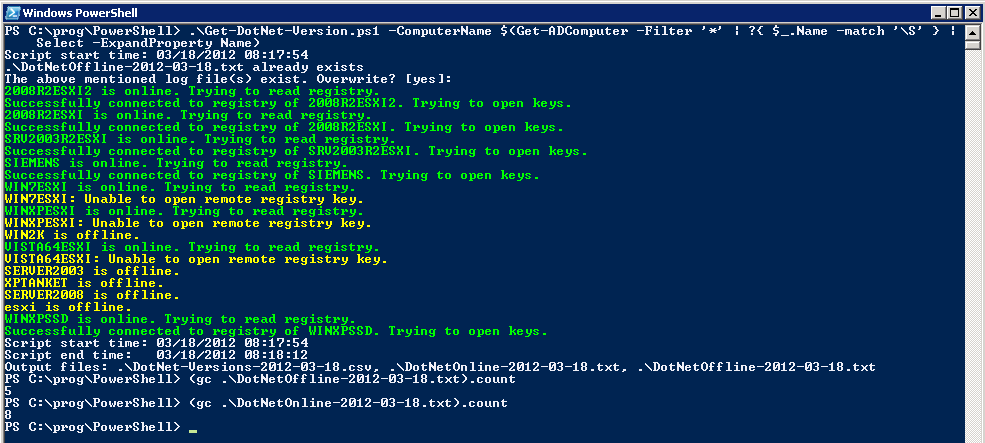
Looking At The CSV Data
For computers where there are no errors, the error field will contain a hyphen/dash ("-"), so you can use -eq '-' or -ne '-' to filter on that using Where-Object. You will get "No ping reply" in the error field for computers that do not respond to ICMP echo / ping - and also for computers which do not resolve via DNS or WINS/NetBIOS.
PS C:\> Import-Csv .\DotNet-Versions-2012-03-18.csv | Select -First 1 Computer : esxi v4\Client : Unknown v4\Full : Unknown v3.5 : Unknown v3.0 : Unknown v2.0.50727 : Unknown v1.1.4322 : Unknown Error : No ping replyPS C:\> Import-Csv .\DotNet-Versions-2012-03-18.csv | Select -Skip 1 -First 1
Computer : SRV2003R2ESXI v4\Client : Installed v4\Full : Installed v3.5 : Installed v3.0 : Installed v2.0.50727 : Installed v1.1.4322 : Not installed (no key) Error : -
Inspecting Computers With Errors
PS C:\> Import-Csv .\DotNet-Versions-2012-03-18.csv | Where { $_.Error -ne '-' } | ft -auto
Computer v4\Client v4\Full v3.5 v3.0 v2.0.50727 v1.1.4322 Error
-------- --------- ------- ---- ---- ---------- --------- -----
esxi Unknown Unknown Unknown Unknown Unknown Unknown No ping reply
WIN2K Unknown Unknown Unknown Unknown Unknown Unknown No ping reply
SERVER2003 Unknown Unknown Unknown Unknown Unknown Unknown No ping reply
VISTA64ESXI Unknown Unknown Unknown Unknown Unknown Unknown Unable to open remote registry: Exception calling...
WINXPESXI Unknown Unknown Unknown Unknown Unknown Unknown Unable to open remote registry: Exception calling...
WIN7ESXI Unknown Unknown Unknown Unknown Unknown Unknown Unable to open remote registry: Exception calling...
SERVER2008 Unknown Unknown Unknown Unknown Unknown Unknown No ping reply
XPTANKET Unknown Unknown Unknown Unknown Unknown Unknown No ping reply
Filtering On A Certain Installed .NET Version
PS C:\> Import-Csv .\DotNet-Versions-2012-03-18.csv |
Where { $_.'v4\Full' -eq 'Installed' } |
Select 'v4\Full', Computer | ft -auto
v4\Full Computer
------- --------
Installed SRV2003R2ESXI
Installed SIEMENS
Installed 2008R2ESXI2
Installed 2008R2ESXI
You can use "$_.'v4\Full' -ne 'Installed'" to see which clients or servers don't have it installed.
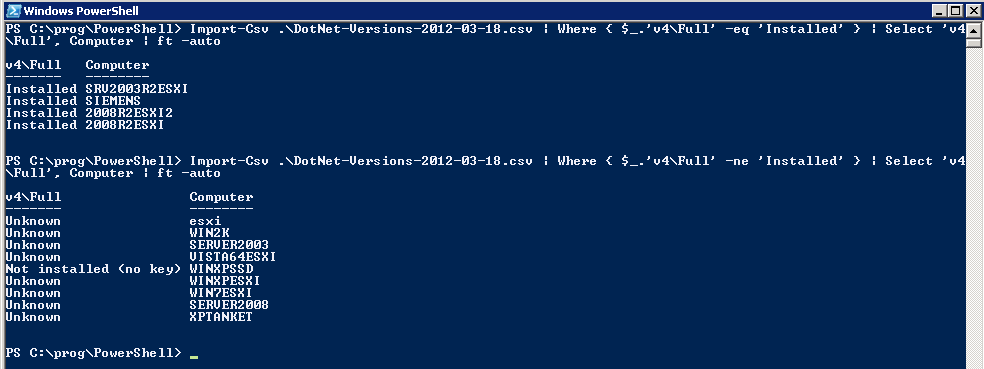
I started the remote registry service on the Vista client and now I got the data from that too:
PS C:\> Import-Csv .\DotNet-Versions-2012-03-18.csv | Where { $_.Computer -ieq 'vista64esxi' }
Computer : VISTA64ESXI
v4\Client : Installed
v4\Full : Not installed (no key)
v3.5 : Installed
v3.0 : Installed
v2.0.50727 : Installed
v1.1.4322 : Not installed (no key)
Error : -
Summary Of .NET Versions
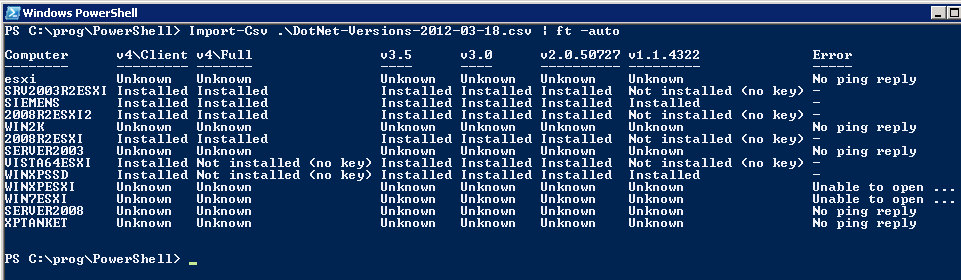
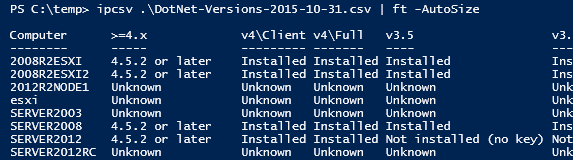
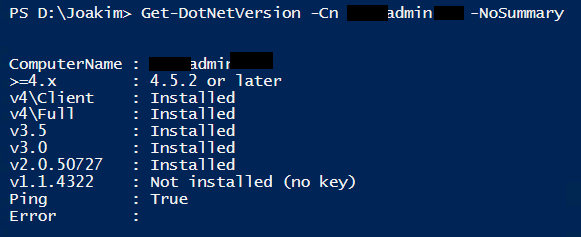
Download
It's on GitHub here: https://github.com/EliteLoser/DotNetVersionLister
''Note made 2019-04-22'': The version on GitHub is the latest, with the version in the PowerShell Gallery (I'm having issues publishing) you need to still use: -Localhost:$False ... when you use the -PSRemoting flag. It's a bug that's fixed in the version on GitHub. Sorry.Version history
*2018-08-04: ''v2.2.5: Add support for .NET 4.7.2 on all possible Windows versions.''
*2017-12-20: ''v2.2.4: Corrected a flaw/bug and added support also for .NET 4.6.2 on Server 2016 (in some editions) and on Windows 10 Anniversary Update. Based on feedback from Byron Wright. He had this issue with a Server 2016 server.''
*2017-12-01: ''v2.2.3. Added .NET version 4.7.1 detection.''
*2017-06-18: ''v2.2.2. Added .NET version 4.7 detection.''
*2017-06-07: ''v2.2.1. Added -Credential for use with PSRemoting only for now (needed it ;).''
*2017-04-20: ''v2.2. Bug fix. Removed calls to Dispose() causing errors on at least computers with PSv2. Windows 7 with PSv3 worked, with PSv2 it didn't - now both work. This was only in effect with the -PSRemoting flag.''
*2017-02-12: ''v2.1.1 uploaded. Documentation fixes/improvements.''
*2017-02-12: ''v2.1. Things are looking better. Also fixed the accidental feature loss of 4.x detection on Windows 10 and a few other OSs. Should be OK now.''
*2017-02-10: ''Uploading the DotNetVersionLister module. "v2.0" of this stuff. It's a lot better than the stand-alone script, but it became complex and difficult to test, so there are some small oddities/bugs in the error handling in more "obscure" cases. It has an experimental -PSRemoting parameter that uses PSRemoting instead of remote registry access. This became hacky quickly. Should be usable, though. I've been made aware that you can pass String.Empty to access the local registry with OpenRemoteBaseKey(), so I'll fix this mess soon. Just waiting for the next "energy wave" ...''
*2016-10-10: ''Uploaded v1.4. Added support for .NET 4.6.2. Thanks to Blake Masri for making me aware of the need.''
*2016-05-29: ''Uploaded v1.3. Significant code quality improvements, nothing functionally. Changed the property "Computer" to "ComputerName" (standards-conforming).''
*2016-01-13: ''Uploaded v1.2. Added support for .NET 4.6.1. Thanks to Jason Finch for making me aware of the need.''
*2015-10-31: ''Uploaded v1.1. Added support for detecting .NET versions 4.5, 4.5.1, 4.5.2 and 4.6, as someone requested it. Old script, needs a rewrite, but I just tacked on support for .NET 4.x (above 4.0 - as per 2015-10-31) for now.''
The latest uploaded version of the original script:
Get-DotNet-Version.ps1.txt. The latest uploaded (in 2017?) version of DotNetVersionLister module:
DotNetVersionLister.zip.
If you have Windows Management Framework 5 or higher (WMF 5 is available for Windows 7 and up), you can install my DotNetVersionLister module from the PowerShell gallery, a Microsoft project and online repository for scripts.
To install with WMF 5 and up (to get the latest DotNetVersionLister module version available), simply run this command (requires an internet connection):Install-Module -Name DotNetVersionLister
Or for your user only (does not require elevation / administrator privileges):
Install-Module -Name DotNetVersionLister -Scope CurrentUser
Get the latest .NET version
#$ComputerName = Get-ADGroupMember -Identity SomeComputerObjectGroup | Select-Object -ExpandProperty Name
$ComputerName = Get-ADComputer -Filter * -Propert Name | Select-Object -ExpandProperty Name
Import-Module -Name DotNetVersionLister -ErrorAction Stop
$DotNetVersionsHash = @{}
foreach ($Computer in $ComputerName) {
$DotNetVersion = Get-DotNetVersion -ComputerName $Computer -PSRemoting -ContinueOnPingFail -NoSummary
if ($DotNetVersion -and -not $DotNetVersion.Error) {
if ($DotNetVersion.'>=4.x' -match '\S' -and $DotNetVersion.'>=4.x' -notmatch 'error|not installed|universe') {
$DotNetVersionsHash[$Computer] = $DotNetVersion.'>=4.x'
}
elseif ($DotNetVersion.'v4\Client' -eq 'Installed' -or $DotNetVersion.'v4\Full' -eq 'Installed') {
$DotNetVersionsHash[$Computer] = '4.0'
}
elseif ($DotNetVersion.'v3.5' -eq 'Installed') {
$DotNetVersionsHash[$Computer] = '3.5'
}
elseif ($DotNetVersion.'v3.0' -eq 'Installed') {
$DotNetVersionsHash[$Computer] = '3.0'
}
elseif ($DotNetVersion.'v2.0.50727' -eq 'Installed') {
$DotNetVersionsHash[$Computer] = '2.0'
}
else {
$DotNetVersionsHash[$Computer] = '<2.0'
}
}
else {
$DotNetVersionsHash[$Computer] = 'Error'
}
}
$DotNetVersionsHash.GetEnumerator() | Format-Table -AutoSize
Enabling the Remote Registry Service
To enable the remote registry service, and set the startup type to automatic, you would ideally use an AD Group Policy (GPO/GP), but if you ghetto it (temporarily), you can use a simple foreach loop that iterates a list of computers, checks the status of the service with Get-Service, and if it's not running, it tries to set the startup type to automatic and then to start it (it seems to get a start signal immediately when you set it to auto).
The scripts were written to be compatible with PowerShell version 2 and up.The results will look like this for disabling and enabling:
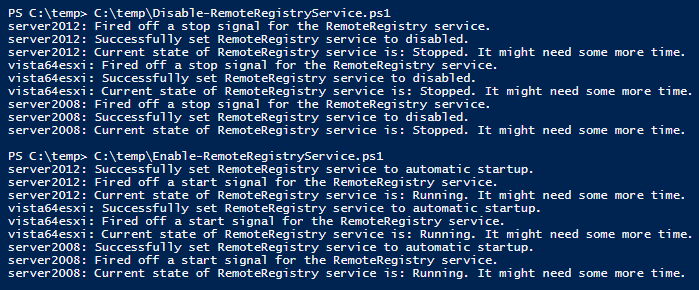
Enable-RemoteRegistryService.ps1.txt code. Read it, understand it, and adapt as you see fit, or just run it (you will need to populate the $ComputerName variable).
If the service is already running, it'll look like this:PS C:\temp> C:\temp\Enable-RemoteRegistryService.ps1 server2012: The RemoteRegistry service is already running. vista64esxi: The RemoteRegistry service is already running. server2008: The RemoteRegistry service is already running.
Here's a similar, but reversed script, for disabling the RemoteRegistry service, if you want to do that after enabling it and then processing the computers with Get-DotNet-Version.ps1: Disable-RemoteRegistryService.ps1.txt.
Windows Powershell .NETBlog articles in alphabetical order
A
- A Look at the KLP AksjeNorden Index Mutual Fund
- A primitive hex version of the seq gnu utility, written in perl
- Accessing the Bing Search API v5 using PowerShell
- Accessing the Google Custom Search API using PowerShell
- Active directory password expiration notification
- Aksje-, fonds- og ETF-utbytterapportgenerator for Nordnet-transaksjonslogg
- Ascii art characters powershell script
- Automatically delete old IIS logs with PowerShell
C
- Calculate and enumerate subnets with PSipcalc
- Calculate the trend for financial products based on close rates
- Check for open TCP ports using PowerShell
- Check if an AD user exists with Get-ADUser
- Check when servers were last patched with Windows Update via COM or WSUS
- Compiling or packaging an executable from perl code on windows
- Convert between Windows and Unix epoch with Python and Perl
- Convert file encoding using linux and iconv
- Convert from most encodings to utf8 with powershell
- ConvertTo-Json for PowerShell version 2
- Create cryptographically secure and pseudorandom data with PowerShell
- Crypto is here - and it is not going away
- Crypto logo analysis ftw
D
G
- Get rid of Psychology in the Stock Markets
- Get Folder Size with PowerShell, Blazingly Fast
- Get Linux disk space report in PowerShell
- Get-Weather cmdlet for PowerShell, using the OpenWeatherMap API
- Get-wmiobject wrapper
- Getting computer information using powershell
- Getting computer models in a domain using Powershell
- Getting computer names from AD using Powershell
- Getting usernames from active directory with powershell
- Gnu seq on steroids with hex support and descending ranges
- Gullpriser hos Gullbanken mot spotprisen til gull
H
- Have PowerShell trigger an action when CPU or memory usage reaches certain values
- Historical view of the SnP 500 Index since 1927, when corona is rampant in mid-March 2020
- How Many Bitcoins (BTC) Are Lost
- How many people own 1 full BTC
- How to check perl module version
- How to list all AD computer object properties
- Hva det innebærer at særkravet for lån til sekundærbolig bortfaller
I
L
M
P
- Parse openssl certificate date output into .NET DateTime objects
- Parse PsLoggedOn.exe Output with PowerShell
- Parse schtasks.exe Output with PowerShell
- Perl on windows
- Port scan subnets with PSnmap for PowerShell
- PowerShell Relative Strength Index (RSI) Calculator
- PowerShell .NET regex to validate IPv6 address (RFC-compliant)
- PowerShell benchmarking module built around Measure-Command
- Powershell change the wmi timeout value
- PowerShell check if file exists
- Powershell check if folder exists
- PowerShell Cmdlet for Splitting an Array
- PowerShell Executables File System Locations
- PowerShell foreach loops and ForEach-Object
- PowerShell Get-MountPointData Cmdlet
- PowerShell Java Auto-Update Script
- Powershell multi-line comments
- Powershell prompt for password convert securestring to plain text
- Powershell psexec wrapper
- PowerShell regex to accurately match IPv4 address (0-255 only)
- Powershell regular expressions
- Powershell split operator
- Powershell vs perl at text processing
- PS2CMD - embed PowerShell code in a batch file
R
- Recursively Remove Empty Folders, using PowerShell
- Remote control mom via PowerShell and TeamViewer
- Remove empty elements from an array in PowerShell
- Remove first or last n characters from a string in PowerShell
- Rename unix utility - windows port
- Renaming files using PowerShell
- Running perl one-liners and scripts from powershell
S
- Sammenlign gullpriser og sølvpriser hos norske forhandlere av edelmetall
- Self-contained batch file with perl code
- Silver - The Underrated Investment
- Simple Morningstar Fund Report Script
- Sølv - den undervurderte investeringen
- Sort a list of computers by domain first and then name, using PowerShell
- Sort strings with numbers more humanely in PowerShell
- Sorting in ascending and descending order simultaneously in PowerShell
- Spar en slant med en optimalisert kredittkortportefølje
- Spre finansiell risiko på en skattesmart måte med flere Aksjesparekontoer
- SSH from PowerShell using the SSH.NET library
- SSH-Sessions Add-on with SCP SFTP Support
- Static Mutual Fund Portfolio the Last 2 Years Up 43 Percent
- STOXR - Currency Conversion Software - Open Exchange Rates API
